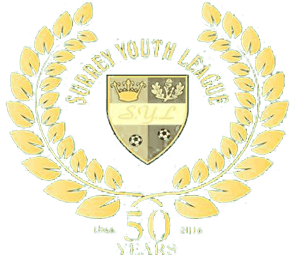Player Registrations
As you will be aware we can no longer use Prawnsandwich as our registration system going forward, we now have to use the FA’s Whole Game system.
Please Note we do not have Admin access to WGS, so we will not be able to support you directly on any queries, for support please email playerregistrations@surreyfa.com
The following guidelines have very kindly been provided by the Surrey FA and will assist you in registering your players on Whole Game System Each section has a link to detailed instructions on how each of the processes work, often accompanied by a brief video within each section.
To be able to register players for a club, you will need to be set up as a Player Registration officer, except for the 4 key roles (Secretary, Chairman, Treasurer & Welfare Officer) who already have access to the Player Registration tab. Player Registration Officers will see all players within the club and will not be locked to one age group or team.
Logging in:
With Player Registrations now on the Club Portal Platform, there is no need to log in via Whole Game System and then the Player Registration tab. You can access your Club Portal by using this link and the email address and password that you would normally use for WGS.
Link to the Club Portal = clubs.thefa.com
Adding Players to your Club:
This section is the process that will you will predominantly be working on in building up your player records.
The following link shows you how to:
- Search for players
- Invite players
- Invite players (via Parent/Guardian)
- Create players
Having added players to your Club, the following link describes the registration process:
Player Consent:
Consent is required by each player in order to play for your football club. The first step is to provide consent for the player by clicking Provide Consent. There are two options, On-line and Off-line, which your League will advise which they will want you to use.
The SYL will only accept online consent
- On-line Consent (paperless) – This sends an email to the player, or parent/guardian/carer of a player, to accept or reject. Online Consent lasts 5 years and can be withdrawn by the player when they’re not league registered at any time.
Guidance on the Player Consent is on this link:
If you need to gain On-line Consent for a player who has already had their consent accepted Off-line then this can be done via the process described on this link:
Verifying ID:
As simple video explaining the process:
Pending Actions:
In your Pending Actions page you will see a list of players who require some action to be fully league registered. In the requirements column, anything with a green tick signifies that the requirement is complete. Click on a requirement without a green tick to complete it for the individual player.
On the Pending Actions page, you will also be able to completing the requirements in bulk by selecting the players you wish to action and click “More”. You will then be able to request Online Consent, Verify ID & Assign to Team for all the players you have selected. Once they have all the data required for submission to the league, their status will show as Ready To Submit. You can then select your players and click Submit to League
Updating players details from within Whole Game System:
This link contains a short video and a step by step guide on updating your players’ details. Please note, that once set, player’s name, date of birth and gender are locked. To request amendment of these fields, send an email to: playerregistrations@surreyfa.com quoting your Club name, Player name/FAN number and details of what need amending.
Email Linking Parents/Guardians/Carers to Youth Players:
The easiest way to link parents will be via the Email Capture tool as this requires your club to only collect the email address of the parent rather than email and date of birth. Click this link to see the process:
If you are unable to use the email capture tool, this is the manual process to add a parent/guardian/carer to a player
Emergency Contacts : Parents/Guardians/Carers
Should the need arise, Emergency Contact allows Clubs to switch between Parents/Guardians/Carers on a weekly basis:
Player Photos:
This link details the process for adding photos to your players.
(Please note that you can only update players photos who are NOT League Registered. To request amendment of a photo, send an email to: playerregistrations@surreyfa.com quoting your Club name, Player name/FAN number)
Players and parents can update their own photo, or the photo of their child from the ‘My Account’ section upon logging into Whole Game System. Again, they can only update players photos who are NOT League Registered.
Cancelling a player’s Registration with the League/Withdrawing a registration request:
Should the need arise, due to, say a player no longer wishes to play for the Club, this link contains a short video and a step by step guide on cancelling a player’s registration.
Having worked through the above links, you will have noticed that there is much more to the process that the basic requirements. Details on handling Player Transfers, International Clearance, Notice of Approach can be viewed on the following links.
Any problems that you come across, please contact your parent County FA in the first instance, but for Surrey Clubs, email to: playerregistrations@surreyfa.com quoting your Club name, Player name/FAN number and a brief description of the issue.
….and finally, a recording of one of the Grassroots Technology Team’s Training Sessions, recorded live a few weeks ago. It lasts one hour and goes through all of the above processes. Sit back, watch, listen and enjoy 😊
https://www.youtube.com/watch?v=T3GG4yFT1cc